If you don't have The Frame TV click on the picture and order yours today. For years we didn't have a TV in our living room for multiple reasons. One of them being TVs are horrible eye sores. However, once I discovered The Frame TV by Samsung, I finally let my husband put one up and now it is the only TV I ever source for clients as it actually looks really nice and doubles as a piece of art when not in use. So it's a win-win!
I'm an art lover but don't love the price that comes with most art. So when it came time to decorate I found some great budget-friendly options (you can check some of my favorites here) and I created some of my own art. Most of the art I originally created was with watercolor paints or with good old-fashioned sharpies.
However, I recently started digitally creating art. I use Canva for my client proposals, etc and realized it was the ideal place to create custom art as well. With my gallery walls, I am very particular on the color spacing and style of art so it was so much easier to just create my own unique piece that checked off every box I needed than to search endlessly for a piece that sort of fit. Using Canva, I was able to make the perfect art for the space.
When searching for Frame TV art, my go-to place is Juniper Print Shop, This is the same place I love to get budget-friendly large art pieces. But while I love the shop I was still wanting more variety, that's when I realized if I can download art from other places, I should be able to create my own. And I was right, I just wish I had known sooner how easy it was. So I will walk you through the steps.

1. Get Canva (or another graphic design platform). I have Canva Pro but there is a free version.
2. Create a blank template and resize to 3840 x 2160 pixels. This is what Samsung recommends so it doesn't look pixelated.

3. Upload your own photos and/or use the tools provided to create a custom piece. You can draw or just use simple text but my favorite is the 'Elements' tool. This tool is where you will find thousands of photos, graphics, and lines/shapes.

4. Once you have created your custom piece, you will click the 'Share' button in the top right corner and download it as a PNG. You can save it anywhere you can find it easily. I save it on my desktop and delete it once I have finished Step 8.


5. Since I have done the creating/saving on my computer, I then I open my gmail account, where I send myself the photo.
6. I open the email on my phone, click on the photo, press the 3 dots in the top right corner and "save to camera roll".
7. Once it is saved to my camera roll, I open my SmartThings app (you will have to make sure it is paired to your Frame TV). I select my Frame TV, click on 'Art Mode' select 'Add Your Photos +'. This opens your camera roll and since you just saved your art to your camera roll it should be at the very top. Select your photo and press 'Save on The Frame'.
8. After I have added it to my SmartThings app, I can access it via my Frame TV by going to 'My Photos', select the photo I want to display, and viola, you now have a one-of- a-kind Frame TV art.

Here are some examples of what you can do. Can you tell which one my 7 year old created?
Comment below which is your favorite!
DON'T FORGET TO SAVE (TO PINTEREST) FOR LATER!

















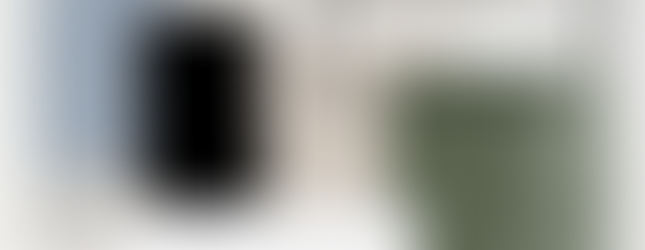
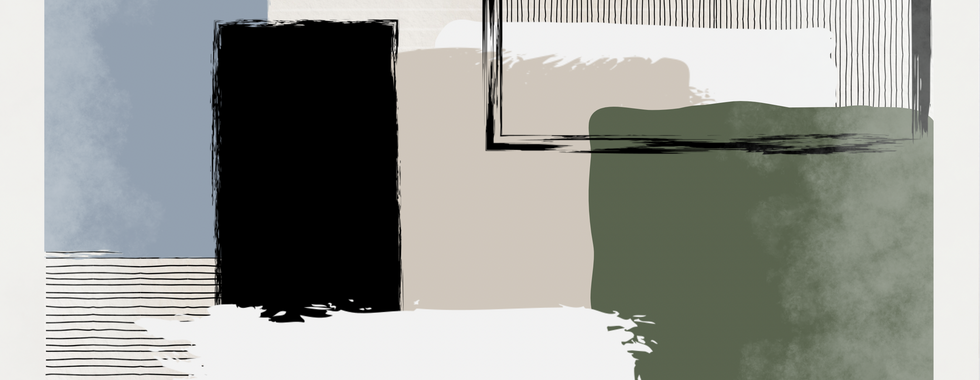


Comments